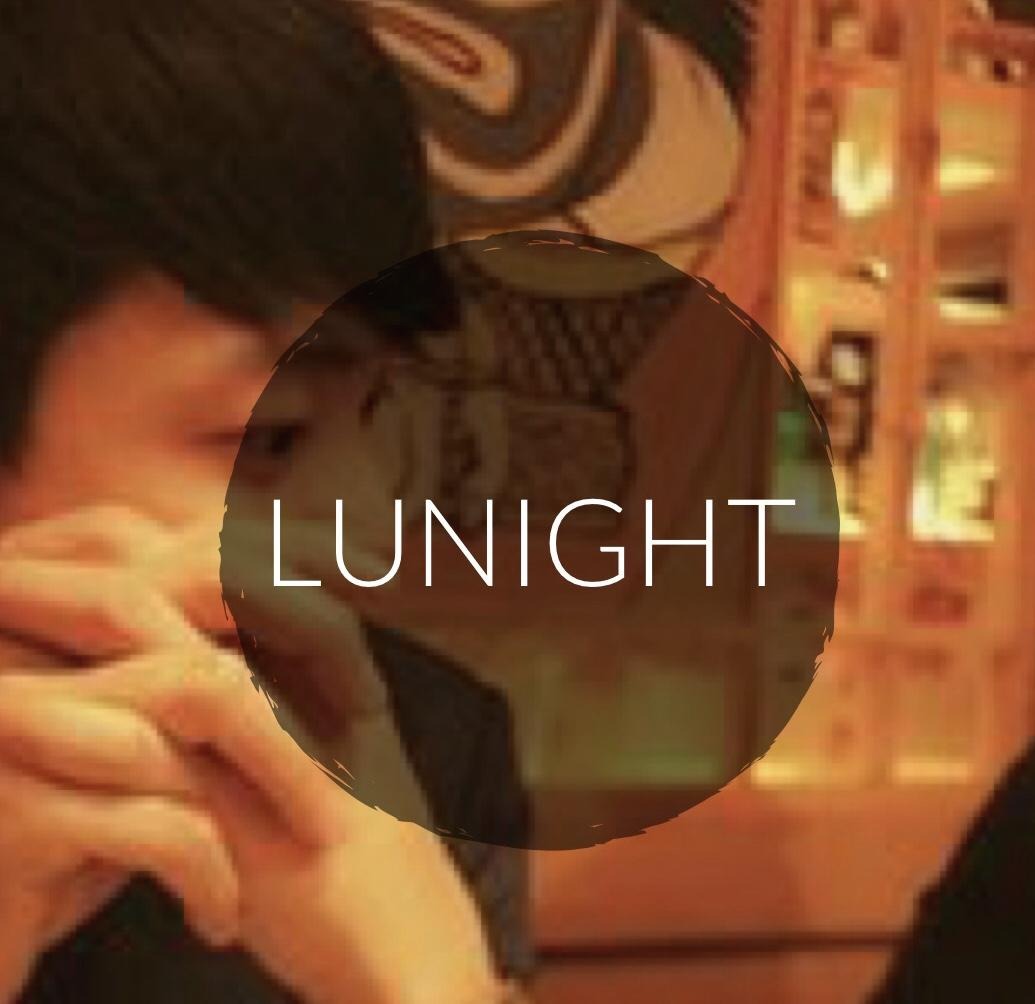GitLab을 설치해보자!!
운영환경
Linux : ubuntu 14.04
git version : 2.16.2
GitLab version : 10.4.4-ee
우분투에서 GitLab을 설치해보았다.
원래 레드마인을 사용했었는데 대세는 Git이고 나중에 도움이 될 것 같아 업무PC에 설치해서 운영 및 관리를 하기로 했다.
참고로 GitLab과 Bitbucket 그리고 GitHub중 어떤걸 써야 효율적인지 알아봤는데 비교글은 아래글을 참고해보자!^^
나는 업무에 사용하는 중요 소스를 관리해야하기 때문에 Private 프로젝트를 대용량으로 운영하길 원했기때문에 GitLab으로 정했다.
참고) Git 호스팅 3대장님 가성비 비교글
0. 업데이트
# sudo apt-get update
# sudo apt-get upgrade
1. GitLab 다운로드
https://about.gitlab.com/installation/#ubuntu
해당 운영체제를 선택하면 설치방법이 자세히 나온다.
Ubuntu Install |
1. Install and configure the necessary dependenciessudo apt-get update
sudo apt-get install -y curl openssh-server ca-certificates
Next, install Postfix to send notification emails. If you want to use another solution to send emails please skip this step and configure an external SMTP server after GitLab has been installed. sudo apt-get install -y postfix
During Postfix installation a configuration screen may appear. Select 'Internet Site' and press enter. Use your server's external DNS for 'mail name' and press enter. If additional screens appear, continue to press enter to accept the defaults. 2. Add the GitLab package repository and install the packageAdd the GitLab package repository. curl https://packages.gitlab.com/install/repositories/gitlab/gitlab-ee/script.deb.sh | sudo bash
Next, install the GitLab package. Change `http://gitlab.example.com` to the URL at which you want to access your GitLab instance. Installation will automatically configure and start GitLab at that URL. HTTPS requires additional configuration after installation. sudo EXTERNAL_URL="http://gitlab.example.com" apt-get install gitlab-ee
3. Browse to the hostname and loginOn your first visit, you'll be redirected to a password reset screen. Provide the password for the initial administrator account and you will be redirected back to the login screen. Use the default account's username See our documentation for detailed instructions on installing and configuration. 4. Set up your communication preferencesVisit our email subscription preference center to let us know when to communicate with you. We have an explicit email opt-in policy so you have complete control over what and how often we send you emails. Twice a month, we send out the GitLab news you need to know, including new features, integrations, docs, and behind the scenes stories from our dev teams. For critical security updates related to bugs and system performance, sign up for our dedicated security newsletter. IMPORTANT NOTE: If you do not opt-in to the security newsletter, you will not receive security alerts. |
2. 설치가 완료되면 root계정으로 로그인한다. 비밀번호 5iveL!fe(초기 비밀번호)
3. root 비밀번호를 변경하고 그룹생성 -> 계정생성 -> 프로젝트 생성 순서로 관리한다.
'Server Security > Gitlab' 카테고리의 다른 글
| [GitLab#5] MARKDOWN을 이용한 README.md 작성하기(기초와 문법) (0) | 2018.11.09 |
|---|---|
| [error memo]fatal: pathspec 'folder/Iconr' did not match any files (0) | 2018.06.20 |
| [GitLab#4] SMTP 설정 (0) | 2018.03.19 |
| [GitLab#3] 백업하기 (0) | 2018.02.28 |
| [GitLab#2] SSL 설정 (0) | 2018.02.28 |